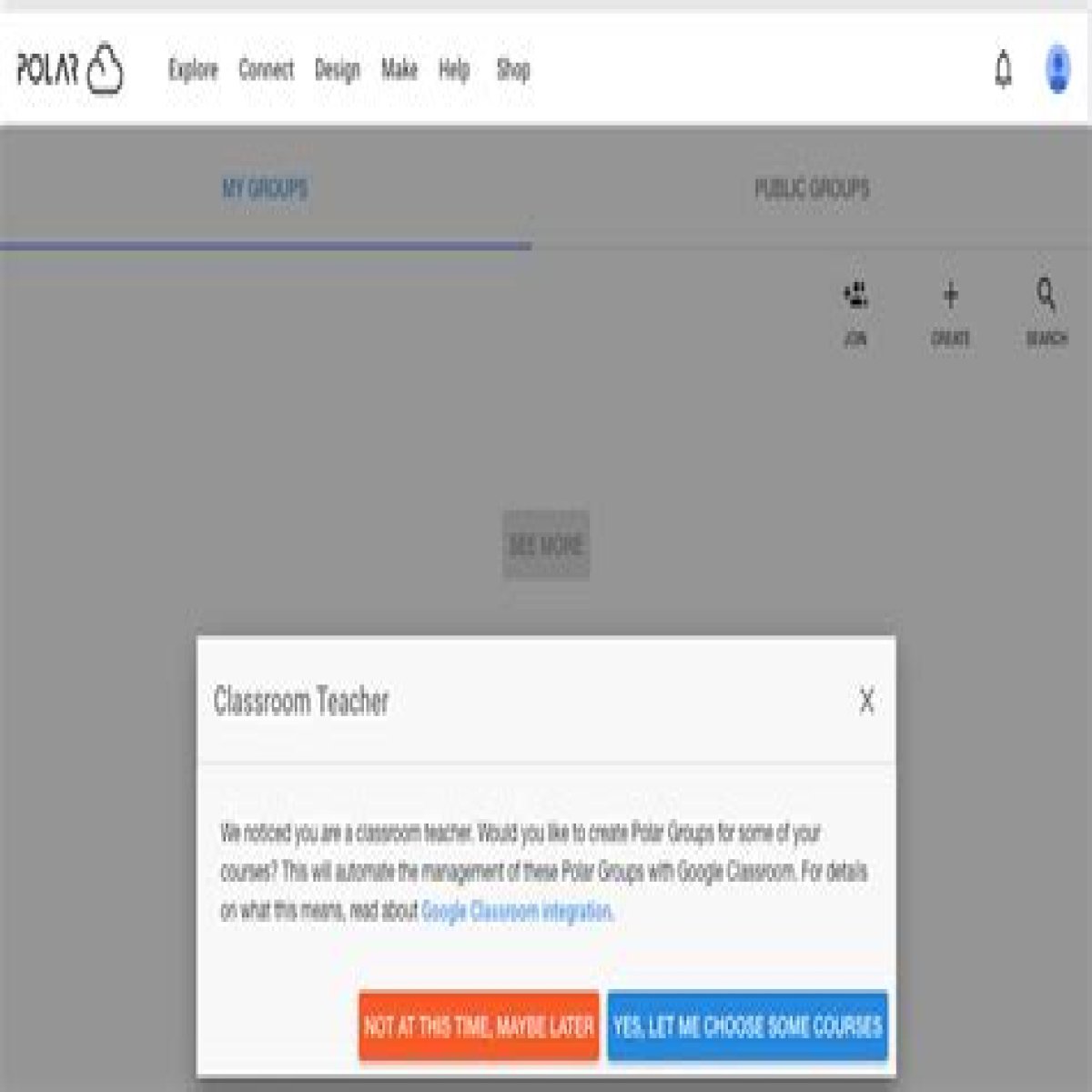7.1.1 Creating groups corresponding to Google Classroom classes
If you log in to the Polar Cloud using a Google account for which you use Google Classroom, then when you click the “CREATE” button towards the upper right of the “GROUPS” screen, as shown in Figure 7.3, the Polar Cloud will ask you whether you’d like to create group(s) corresponding to your Google Classroom classes. That is, you will not immediately see the “CREATE A GROUP” screen of Figure 7.4; instead you will see a “CLASSROOM TEACHER” screen pop up, as shown in Figure 7.8.
Figure 7.8: Polar Cloud CLASSROOM TEACHER screen
If you choose to click “NOT AT THIS TIME, MAYBE LATER”, then the Polar Cloud will move on to the “CREATE A GROUP” screen, see Figure 7.4, and you will have the opportunity to create a Polar Cloud group as usual, (regardless of any Google Classroom class groups you may have); see Section 7.1.
However, if you choose to click “YES, LET ME CHOOSE SOME COURSES”, then you will be offered the opportunity to use your existing Google Classroom class information to create corresponding Polar Cloud groups; see Figure 7.9.
Figure 7.9: Polar Cloud Google Classroom screen
At the “Google Classroom” screen, select any classes for which you wish to create corresponding Polar Cloud groups, and click the “ADD COURSES” button; see Figure 7.10.
Figure 7.10: Polar Cloud Google Classroom screen: classes selected
Having selected the Google Classroom classes for which to generate corresponding Polar Cloud groups, you will next be offered the opportunity to select printers to share with these Polar Cloud class groups, as the Polar Cloud checks whether your account has any printers accessible.
If you’re creating your class groups before you’ve registered a printer or printers to your account, that is no problem: you can always share printers with your class groups later, as normal; see Section 9.2.3. Figure 7.11 shows an example where your account does not yet have any printers available; in this case, click the “SUBMIT” button on the “Google Classroom” screen to go ahead and create Polar Cloud groups corresponding to your Google Classroom classes; see Figure 7.14.
Figure 7.11: Polar Cloud Google Classroom: no printers to share yet
However, if your Polar Cloud account does already have accessible printers that you would like your new class groups to use, then this can be an especially convenient moment to configure that access! For each class group you are creating, you will be presented with a list of printers you could share; click the checkbox of any printer(s) you wish to share with that group, and then click the “NEXT” button; see for instance Figure 7.12 and Figure 7.13. Once you’ve clicked the “NEXT” button for the last class, your Polar Cloud groups corresponding to your Google Classroom classes are created; see Figure 7.14.
Figure 7.12: Science, 2017 class: printer choices
Figure 7.13: Art, 2017 class: printer selected
The students in your Google Classroom classes will also be members of the corresponding Polar Cloud groups. These students will be able to log in to the Polar Cloud using the same Google account they use for Google Classroom.
Note that currently, the transfer of information from Google Classroom to the Polar Cloud is a one-time, one-way transfer, occurring at the time of the Polar Cloud group creation. Subsequent changes to the class list in Google Classroom will not be reflected in the Polar Cloud group.
Figure 7.14: Polar Cloud groups corresponding to Google Classroom classes